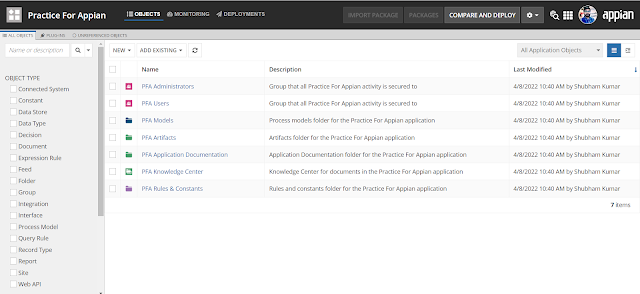Relational and Non-Relational Databases
In the realm of database management, two primary paradigms have emerged: Relational and Non-relational databases. Each offers distinct features, advantages, and disadvantages, catering to different use cases and requirements. Let's delve into the characteristics of each, along with their types, use cases, and conclusions.
Relational Databases:
Types: Relational databases organize data into tables consisting of rows and columns. The most popular relational database management systems (RDBMS) include MySQL, PostgreSQL, Oracle, SQL Server, and SQLite.
Advantages:
- Structured Data: Relational databases enforce a structured format, ensuring data integrity and consistency.
- ACID Compliance: Transactions in relational databases adhere to ACID (Atomicity, Consistency, Isolation, Durability) properties, ensuring data reliability.
- SQL Support: Standardized SQL (Structured Query Language) facilitates easy data manipulation and querying.
- Joins: Relational databases excel at handling complex relationships between data through JOIN operations.
Disadvantages:
- Scalability: Scaling relational databases horizontally can be complex and costly.
- Performance: High transaction volumes can impact performance, especially in complex queries.
- Schema Rigidity: Altering the database schema requires careful planning and can lead to downtime.
Use Cases:
Relational databases are ideal for applications with structured data and complex relationships, such as:
- Enterprise Applications: CRM (Customer Relationship Management), ERP (Enterprise Resource Planning), and HRM (Human Resource Management) systems.
- Financial Systems: Accounting and transaction processing applications.
- E-commerce Platforms: Product catalogs, inventory management, and order processing.
Non-relational Databases (NoSQL):
Types: Non-relational databases come in various forms, including document-oriented (e.g., MongoDB), key-value stores (e.g., Redis), column-family stores (e.g., Apache Cassandra), and graph databases (e.g., Neo4j).
Advantages:
- Schema Flexibility: NoSQL databases offer schema flexibility, allowing for agile development and accommodating evolving data models.
- Scalability: Non-relational databases excel at horizontal scalability, making them suitable for distributed systems and handling massive volumes of data.
- Performance: NoSQL databases are optimized for specific use cases, providing superior performance for certain workloads.
- Flexible Data Models: Document-oriented databases, in particular, store data in JSON-like documents, enabling nested structures and easier representation of complex data.
Disadvantages:
- Lack of ACID Compliance: Many NoSQL databases sacrifice strict ACID compliance for performance and scalability.
- Limited Querying Capabilities: NoSQL databases may lack the robust querying capabilities offered by SQL in relational databases.
- Data Consistency Challenges: Maintaining consistency in distributed environments can be challenging, leading to eventual consistency models.
Use Cases:
NoSQL databases are suitable for applications requiring flexibility, scalability, and performance, such as:
- Big Data and Analytics: Storing and analyzing large volumes of unstructured or semi-structured data.
- Real-time Analytics: IoT (Internet of Things) platforms and streaming data processing.
- Content Management Systems: Managing diverse content types and user-generated content.
- Social Networks: Storing social graphs and user interactions.
Conclusion:
Choosing between relational and non-relational databases depends on the specific requirements of the application. Relational databases excel in structured data environments with complex relationships and transactions, while non-relational databases offer flexibility, scalability, and performance for diverse data types and distributed systems. Ultimately, the decision should consider factors such as data structure, consistency requirements, scalability needs, and performance expectations to determine the most suitable database solution.